1. Introduction
mimsy is a package designed to calculate dissolved gas concentrations of oxygen, nitrogen, and argon from Membrane Inlet Mass Spectrometer (MIMS) signal data. For more information on the gas solubility equations used in this package, please see the References section. No R expertise is required to use mimsy, and this guide is designed for novice R users.
If you find bugs in this software, or you would like to suggest new features, please let us know on the mimsy GitHub page.
2. Installation
Install mimsy from the CRAN repository and load into your R environment:
Alternatively, the latest in-development version of
mimsy can be pulled from Github via:
3. Running mimsy
The general structure for running mimsy is:
- Format your CSV file
- Load CSV file into R using
read.csv() - Run the
mimsy()function - Explore the results
- Save the results to an Excel file using
mimsy.save()or an RData file usingsave()
3.1. Format your CSV file
You’ll need to add some special columns to your data file before loading it into R. The easiest way to do this is to use a spreadsheet editor like Excel. We recommend saving a seperate copy of your raw data file for mimsy (add “_mimsy” to the file name) to prevent any accidents.
Click to download an example CSV file for single water bath MIMS setups (“one temperature setups”): Download data_oneTemp.csv
Click to download an example CSV file for dual water bath MIMS setups (“two temperature setups”): Download data_twoTemp.csv
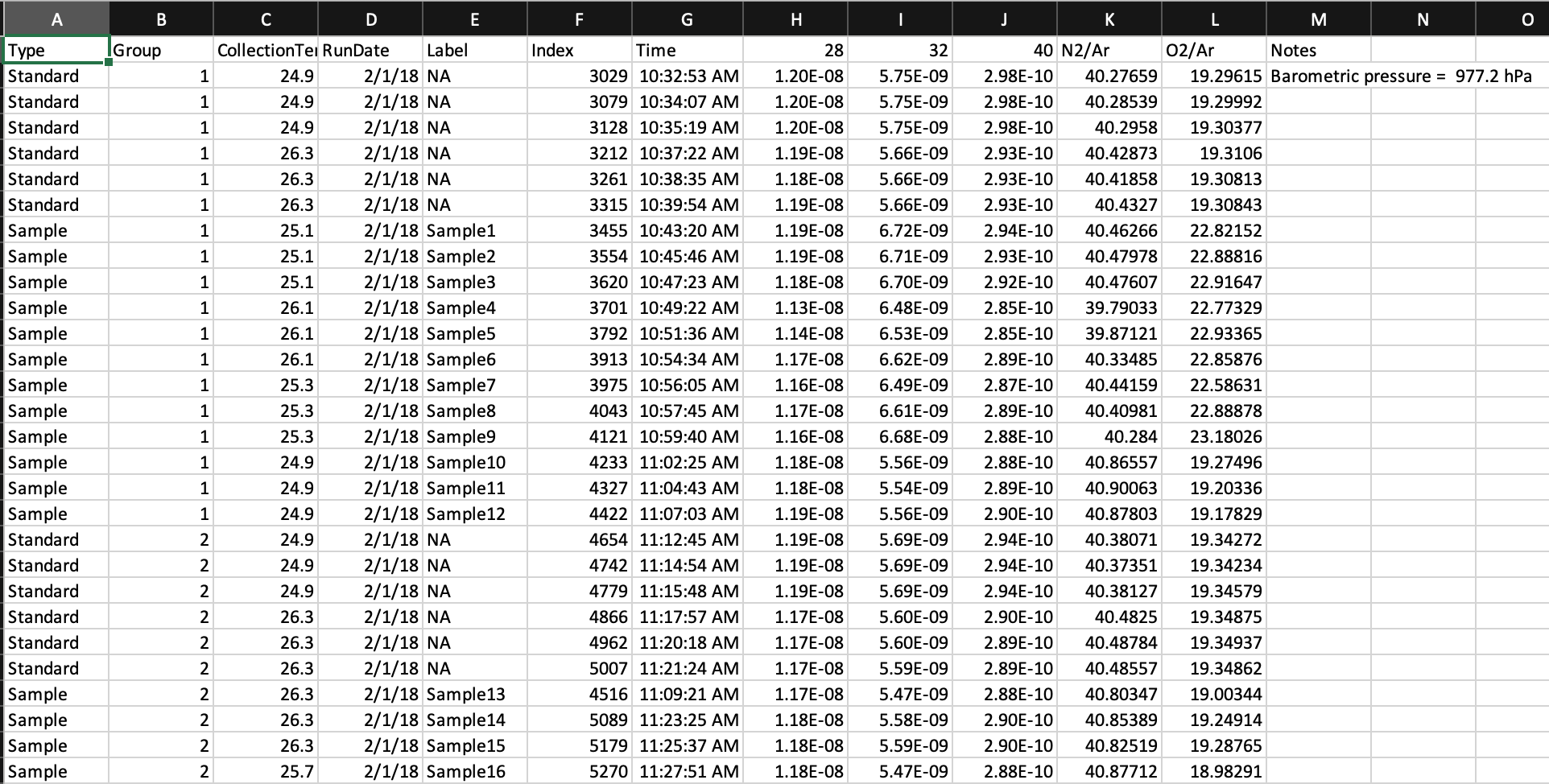
CSV file format:
- You can save as CSV within Excel from the File > Save as menu, choosing the CSV (Comma delimited) (.csv) option.
Columns:
- Type
- If the row contains data for a standard, enter “Standard”. If the row contains data for a sample, enter “Sample”.
- The name of this column must be “Type” (check for correct
capitalization)
- Group
- Each block of standards and the samples run directly afterwards
belong to a group. You’ll enter “1” for the first block of standards and
the first block of samples. You’ll enter “2” for the second block of
standards and the second block of samples, etc.
- The name of this column must be “Group” (check for correct
capitalization)
- Each block of standards and the samples run directly afterwards
belong to a group. You’ll enter “1” for the first block of standards and
the first block of samples. You’ll enter “2” for the second block of
standards and the second block of samples, etc.
- CollectionTemp
- The temperature of samples or standards at the time of field collection, in degrees C
- The name of this column must be “CollectionTemp” (check for correct
capitalization)
- RunDate
- The date (M/D/YYYY) that samples were run on the MIMS.
- The name of this column must be “RunDate” (check for correct capitalization)
- The date (M/D/YYYY) that samples were run on the MIMS.
- Label or other sample identifier columns
- mimsy will preserve all labelling columns in the final output, so you should add whatever labels or notes columns you like
- Index, Time, 28, 32, 40, N2/Ar, O2/Ar columns
- This is the default output from the MIMS. If you have a newer setup, this may also include a “99” column indicating the MIMS’ internal pressure. Including, or not including, this column won’t affect your results.
3.2. Load your CSV file into R using read.csv()
# Load data into R
data <- read.csv(file = "data_twoTemp.csv", header = TRUE, stringsAsFactors = FALSE)
# Check it out
data| Type | Group | CollectionTemp | RunDate | Label | Index | Time | X28 | X32 | X40 | N2.Ar | O2.Ar | Notes |
|---|---|---|---|---|---|---|---|---|---|---|---|---|
| Standard | 1 | 24.9 | 2/1/18 | NA | 3029 | 10:32:53 AM | 0 | 0 | 0 | 40.27659 | 19.29615 | Barometric pressure = 977.2 hPa |
| Standard | 1 | 24.9 | 2/1/18 | NA | 3079 | 10:34:07 AM | 0 | 0 | 0 | 40.28539 | 19.29992 | |
| Standard | 1 | 24.9 | 2/1/18 | NA | 3128 | 10:35:19 AM | 0 | 0 | 0 | 40.29580 | 19.30377 | |
| Standard | 1 | 26.3 | 2/1/18 | NA | 3212 | 10:37:22 AM | 0 | 0 | 0 | 40.42873 | 19.31060 | |
| Standard | 1 | 26.3 | 2/1/18 | NA | 3261 | 10:38:35 AM | 0 | 0 | 0 | 40.41858 | 19.30813 | |
| Standard | 1 | 26.3 | 2/1/18 | NA | 3315 | 10:39:54 AM | 0 | 0 | 0 | 40.43270 | 19.30843 | |
| Sample | 1 | 25.1 | 2/1/18 | Sample1 | 3455 | 10:43:20 AM | 0 | 0 | 0 | 40.46266 | 22.82152 | |
| Sample | 1 | 25.1 | 2/1/18 | Sample2 | 3554 | 10:45:46 AM | 0 | 0 | 0 | 40.47978 | 22.88816 | |
| Sample | 1 | 25.1 | 2/1/18 | Sample3 | 3620 | 10:47:23 AM | 0 | 0 | 0 | 40.47607 | 22.91647 | |
| Sample | 1 | 26.1 | 2/1/18 | Sample4 | 3701 | 10:49:22 AM | 0 | 0 | 0 | 39.79033 | 22.77329 | |
| Sample | 1 | 26.1 | 2/1/18 | Sample5 | 3792 | 10:51:36 AM | 0 | 0 | 0 | 39.87121 | 22.93365 | |
| Sample | 1 | 26.1 | 2/1/18 | Sample6 | 3913 | 10:54:34 AM | 0 | 0 | 0 | 40.33485 | 22.85876 | |
| Sample | 1 | 25.3 | 2/1/18 | Sample7 | 3975 | 10:56:05 AM | 0 | 0 | 0 | 40.44159 | 22.58631 | |
| Sample | 1 | 25.3 | 2/1/18 | Sample8 | 4043 | 10:57:45 AM | 0 | 0 | 0 | 40.40981 | 22.88878 | |
| Sample | 1 | 25.3 | 2/1/18 | Sample9 | 4121 | 10:59:40 AM | 0 | 0 | 0 | 40.28400 | 23.18026 | |
| Sample | 1 | 24.9 | 2/1/18 | Sample10 | 4233 | 11:02:25 AM | 0 | 0 | 0 | 40.86557 | 19.27496 | |
| Sample | 1 | 24.9 | 2/1/18 | Sample11 | 4327 | 11:04:43 AM | 0 | 0 | 0 | 40.90063 | 19.20336 | |
| Sample | 1 | 24.9 | 2/1/18 | Sample12 | 4422 | 11:07:03 AM | 0 | 0 | 0 | 40.87803 | 19.17829 | |
| Standard | 2 | 24.9 | 2/1/18 | NA | 4654 | 11:12:45 AM | 0 | 0 | 0 | 40.38071 | 19.34272 | |
| Standard | 2 | 24.9 | 2/1/18 | NA | 4742 | 11:14:54 AM | 0 | 0 | 0 | 40.37351 | 19.34234 | |
| Standard | 2 | 24.9 | 2/1/18 | NA | 4779 | 11:15:48 AM | 0 | 0 | 0 | 40.38127 | 19.34579 | |
| Standard | 2 | 26.3 | 2/1/18 | NA | 4866 | 11:17:57 AM | 0 | 0 | 0 | 40.48250 | 19.34875 | |
| Standard | 2 | 26.3 | 2/1/18 | NA | 4962 | 11:20:18 AM | 0 | 0 | 0 | 40.48784 | 19.34937 | |
| Standard | 2 | 26.3 | 2/1/18 | NA | 5007 | 11:21:24 AM | 0 | 0 | 0 | 40.48557 | 19.34862 | |
| Sample | 2 | 26.3 | 2/1/18 | Sample13 | 4516 | 11:09:21 AM | 0 | 0 | 0 | 40.80347 | 19.00344 | |
| Sample | 2 | 26.3 | 2/1/18 | Sample14 | 5089 | 11:23:25 AM | 0 | 0 | 0 | 40.85389 | 19.24914 | |
| Sample | 2 | 26.3 | 2/1/18 | Sample15 | 5179 | 11:25:37 AM | 0 | 0 | 0 | 40.82519 | 19.28765 | |
| Sample | 2 | 25.7 | 2/1/18 | Sample16 | 5270 | 11:27:51 AM | 0 | 0 | 0 | 40.87712 | 18.98291 | |
| Sample | 2 | 25.7 | 2/1/18 | Sample17 | 5370 | 11:30:18 AM | 0 | 0 | 0 | 40.82986 | 19.20466 | |
| Sample | 2 | 25.7 | 2/1/18 | Sample18 | 5475 | 11:32:53 AM | 0 | 0 | 0 | 40.82610 | 19.27355 | |
| Sample | 2 | 25.9 | 2/1/18 | Sample19 | 5668 | 11:37:37 AM | 0 | 0 | 0 | 40.29644 | 25.40370 | |
| Sample | 2 | 25.9 | 2/1/18 | Sample20 | 5741 | 11:39:24 AM | 0 | 0 | 0 | 40.24260 | 25.56124 | |
| Sample | 2 | 25.9 | 2/1/18 | Sample21 | 5972 | 11:45:04 AM | 0 | 0 | 0 | 40.36147 | 25.51976 | |
| Sample | 2 | 25.2 | 2/1/18 | Sample22 | 6079 | 11:47:42 AM | 0 | 0 | 0 | 40.03570 | 26.81639 | |
| Sample | 2 | 25.2 | 2/1/18 | Sample23 | 6192 | 11:50:28 AM | 0 | 0 | 0 | 40.15149 | 26.95080 | |
| Sample | 2 | 25.2 | 2/1/18 | Sample24 | 6335 | 11:53:58 AM | 0 | 0 | 0 | 39.77960 | 27.15118 | |
| Standard | 3 | 24.9 | 2/1/18 | NA | 6475 | 11:57:24 AM | 0 | 0 | 0 | 40.46484 | 19.63069 | |
| Standard | 3 | 24.9 | 2/1/18 | NA | 6542 | 11:59:03 AM | 0 | 0 | 0 | 40.46932 | 19.53179 | |
| Standard | 3 | 24.9 | 2/1/18 | NA | 6599 | 12:00:27 PM | 0 | 0 | 0 | 40.49352 | 19.50314 | |
| Standard | 3 | 26.3 | 2/1/18 | NA | 6723 | 12:03:29 PM | 0 | 0 | 0 | 40.55150 | 19.45527 | |
| Standard | 3 | 26.3 | 2/1/18 | NA | 6825 | 12:05:59 PM | 0 | 0 | 0 | 40.54939 | 19.42995 | |
| Standard | 3 | 26.3 | 2/1/18 | NA | 6870 | 12:07:06 PM | 0 | 0 | 0 | 40.55973 | 19.42807 |
Don’t be worried that your “28”, “32”, and “40” columns are now “X28”, “X32”, and “X40”. As R doesn’t accept column names that start with a number, it added an “X” to these column names when the data was imported. Similarly, “N2/Ar” and “O2/Ar” have been automatically adjusted to “N2.Ar” and “O2.Ar”.
3.3. Run the mimsy() function
You must specify the barometric pressure (as
baromet.press) and its units in the function argument.
Units must be one of "atm", "hPa",
"psi", "bar", or "Torr". All
other inputs, such as background corrections or standard salinity, are
optional. Check out ?mimsy for more information.
3.4. Explore the results
You’ll see that mimsy() returns a list containing five
seperate dataframes (results,
solubility.Concentrations,
calibration.Factors,
calibration.DriftCorrection, and
results.full). Check out ?mimsy() for more specific
information on those outputs and how they were calculated.
The summarized results includes the calculated gas concentrations for all samples:
| CollectionTemp | Label | Notes | arSat.conc_uMol.kg | n2Sat.conc_uMol.kg | o2Sat.conc_uMol.kg | Ar_uMolL | N2Ar | O2Ar | N2_uMolL | O2_uMolL | N2_mgL | O2_mgL | Ar_mgL |
|---|---|---|---|---|---|---|---|---|---|---|---|---|---|
| 25.1 | Sample1 | 12.09965 | 470.8931 | 256.0983 | 12.00882 | 39.04704 | 25.01304 | 472.4557 | 302.6491 | 13.22876 | 9.684772 | 0.4803527 | |
| 25.1 | Sample2 | 12.09965 | 470.8931 | 256.0983 | 11.97778 | 39.05838 | 25.08267 | 472.5929 | 303.4915 | 13.23260 | 9.711729 | 0.4791111 | |
| 25.1 | Sample3 | 12.09965 | 470.8931 | 256.0983 | 11.94339 | 39.05136 | 25.11142 | 472.5079 | 303.8394 | 13.23022 | 9.722862 | 0.4777357 | |
| 26.1 | Sample4 | 11.88145 | 463.3433 | 253.0292 | 11.59060 | 38.37769 | 25.09848 | 455.9827 | 298.2064 | 12.76751 | 9.542604 | 0.4636239 | |
| 26.1 | Sample5 | 11.88145 | 463.3433 | 253.0292 | 11.59887 | 38.45231 | 25.27225 | 456.8693 | 300.2711 | 12.79234 | 9.608674 | 0.4639547 | |
| 26.1 | Sample6 | 11.88145 | 463.3433 | 253.0292 | 11.77280 | 38.89491 | 25.18581 | 462.1280 | 299.2440 | 12.93958 | 9.575807 | 0.4709121 | |
| 25.3 | Sample7 | 12.05545 | 469.3628 | 255.4663 | 11.75798 | 38.99877 | 24.76680 | 470.1476 | 298.5748 | 13.16413 | 9.554393 | 0.4703192 | |
| 25.3 | Sample8 | 12.05545 | 469.3628 | 255.4663 | 11.84647 | 38.96478 | 25.09616 | 469.7378 | 302.5454 | 13.15266 | 9.681451 | 0.4738588 | |
| 25.3 | Sample9 | 12.05545 | 469.3628 | 255.4663 | 11.81299 | 38.83963 | 25.41305 | 468.2291 | 306.3657 | 13.11041 | 9.803702 | 0.4725195 | |
| 24.9 | Sample10 | 12.14415 | 472.4339 | 256.7397 | 11.85492 | 39.39490 | 21.07834 | 478.4175 | 255.9785 | 13.39569 | 8.191311 | 0.4741968 | |
| 24.9 | Sample11 | 12.14415 | 472.4339 | 256.7397 | 11.90533 | 39.42348 | 20.99730 | 478.7645 | 254.9943 | 13.40541 | 8.159818 | 0.4762130 | |
| 24.9 | Sample12 | 12.14415 | 472.4339 | 256.7397 | 11.95593 | 39.39640 | 20.96711 | 478.4356 | 254.6277 | 13.39620 | 8.148087 | 0.4782373 | |
| 26.3 | Sample13 | 11.83865 | 461.8634 | 252.4423 | 11.77680 | 39.32482 | 20.95014 | 465.5527 | 248.0213 | 13.03548 | 7.936681 | 0.4710718 | |
| 26.3 | Sample14 | 11.83865 | 461.8634 | 252.4423 | 11.88897 | 39.35255 | 21.19046 | 465.8809 | 250.8664 | 13.04467 | 8.027724 | 0.4755589 | |
| 26.3 | Sample15 | 11.83865 | 461.8634 | 252.4423 | 11.89373 | 39.32164 | 21.22807 | 465.5150 | 251.3116 | 13.03442 | 8.041970 | 0.4757490 | |
| 25.7 | Sample16 | 11.96789 | 466.3329 | 254.2297 | 11.86847 | 39.36071 | 20.79488 | 471.0646 | 248.8709 | 13.18981 | 7.963867 | 0.4747390 | |
| 25.7 | Sample17 | 11.96789 | 466.3329 | 254.2297 | 11.87436 | 39.31090 | 21.02942 | 470.4685 | 251.6778 | 13.17312 | 8.053691 | 0.4749745 | |
| 25.7 | Sample18 | 11.96789 | 466.3329 | 254.2297 | 11.88057 | 39.30274 | 21.09600 | 470.3709 | 252.4746 | 13.17039 | 8.079187 | 0.4752228 | |
| 25.9 | Sample19 | 11.92453 | 464.8331 | 253.6250 | 11.83255 | 38.78803 | 27.83127 | 462.5291 | 331.8749 | 12.95082 | 10.619997 | 0.4733021 | |
| 25.9 | Sample20 | 11.92453 | 464.8331 | 253.6250 | 11.83667 | 38.73328 | 27.99674 | 461.8763 | 333.8481 | 12.93254 | 10.683138 | 0.4734668 | |
| 25.9 | Sample21 | 11.92453 | 464.8331 | 253.6250 | 11.84976 | 38.83837 | 27.92871 | 463.1294 | 333.0369 | 12.96762 | 10.657180 | 0.4739903 | |
| 25.2 | Sample22 | 12.07751 | 470.1267 | 255.7812 | 11.75605 | 38.50567 | 29.14297 | 465.0527 | 351.9746 | 13.02148 | 11.263187 | 0.4702422 | |
| 25.2 | Sample23 | 12.07751 | 470.1267 | 255.7812 | 11.80474 | 38.61164 | 29.27172 | 466.3326 | 353.5296 | 13.05731 | 11.312947 | 0.4721895 | |
| 25.2 | Sample24 | 12.07751 | 470.1267 | 255.7812 | 11.64738 | 38.24725 | 29.46728 | 461.9316 | 355.8915 | 12.93409 | 11.388528 | 0.4658953 |
| O2.conc_uMol.kg | N2.conc_uMol.kg | Ar.conc_uMol.kg | |
|---|---|---|---|
| 24.9 deg C | 256.7397 | 472.4339 | 12.14415 |
| 26.3 deg C | 252.4423 | 461.8634 | 11.83865 |
Check out ?mimsy() for more specific information on the
results, solubility.Concentrations,
calibration.Factors,
calibration.DriftCorrection, and results.full
dataframes, including details on how they were calculated.
3.5. Save the results
# Save output to an Excel workbook
mimsy.save(results, file = "results.xlsx")
# Save output to an RData file
save(results, file = "results.RData")We don’t reccomend saving results dataframes to CSV files (although it is possible), as you’ll need multiple CSV’s to preserve all of the outputs, and that gets kind of messy. A good alternative is to save both an Excel workbook copy and an RData copy, that way all of your output is preserved every time.
You can load RData files back into R using
load("results.RData"). Check out ?load() for
more info.
4. Putting it all together
# Install mimsy
install.packages("mimsy")
# Load mimsy
library(mimsy)
# Load data into R
data <- read.csv(file = "data.csv", header = TRUE, stringsAsFactors = FALSE)
# Run the mimsy function
results <- mimsy(data, baromet.press = 977.2, units = "hPa")
# Save the results
mimsy.save(results, file = "results.xlsx") # To Excel file
save(results, file = "results.RData") # To RData file
# Done! :)